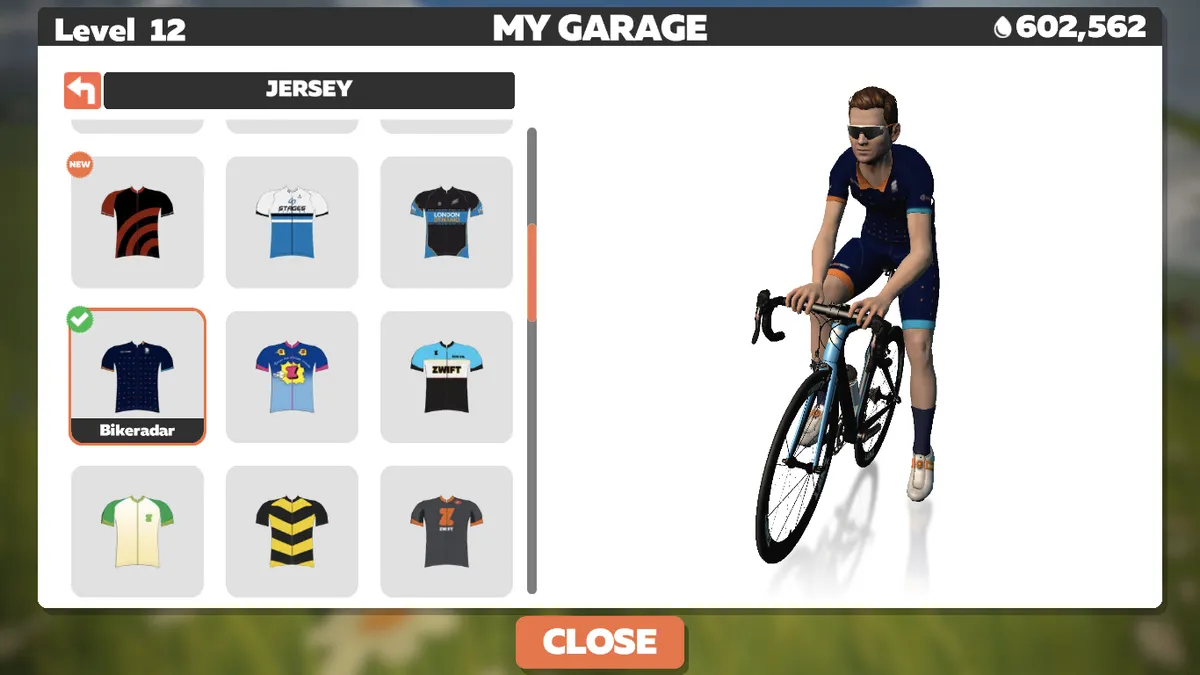With outdoor social cycling time either non-existent or pared down to an absolute minimum for many right now, it’s never been more important to know how to interact with your riding buddies digitally. Cafe rides, club-runs and early-season sportives have been replaced by online meet-ups and chats.
In these strange times, even anti-social time trialists like yours truly have abandoned training plans in favour of virtual social rides, and with so many people now on Zwift it’s an ideal platform to meet up on.
Of course, like in real life, you can just agree to meet your friends at a certain time and place in the virtual world, but there are other, more sophisticated ways to organise group rides too.
As with any piece of tech though, there are a few tips and tricks to get the most out of it – and a couple of things to avoid doing altogether. Here are our top tips and tricks to riding with your friends on Zwift.
Don’t worry if Zwift isn’t your flavour, take a look at our round-up of best indoor cycling apps available right now.

How to ride with friends on Zwift
If you want to ride with just one of your friends, the easiest way to do so is via the ‘Join another Zwifter’ function. You can find this in the in-game start screen, just after you’ve paired your devices.
Zwifters you follow (you can follow Zwifters using the ‘Find Zwifters’ function on the Zwift Companion app) will appear at the top of the list, so all you need to do is select their name and click the big orange ‘Ride With’ button at the bottom of the screen.
This will automatically place you next to the selected person in the game, and will also tether you to them for a few seconds so you can get up to their speed.
Be warned though, the tethering function really does only last a few seconds, so if you happen to be friends with someone like Geraint Thomas you'll have to work quite hard to keep up.
Zwift events and group rides
Another way to ride with your friends is to join one of the events, group rides, group workouts or races available in the game.
There’s a wide range of options, in terms of time, world map, course, etc. All you and your friends need to do is sign up for the same event.
The upside of this is that someone else does all the work for you, all you have to do is find the event on the event calendar or via the Zwift Companion app, then turn up.
Alternatively, if you haven't planned ahead but still want someone to ride with, Zwift has four Pace Partners. These bots roam Watopia at predetermined power outputs, and there's almost always a large bunch of Zwifter's riding with them, so you can jump straight into a group ride for as little or as long as you like, at any time of the day.
For more info on Pace Partners, head over to our complete guide to Zwift.
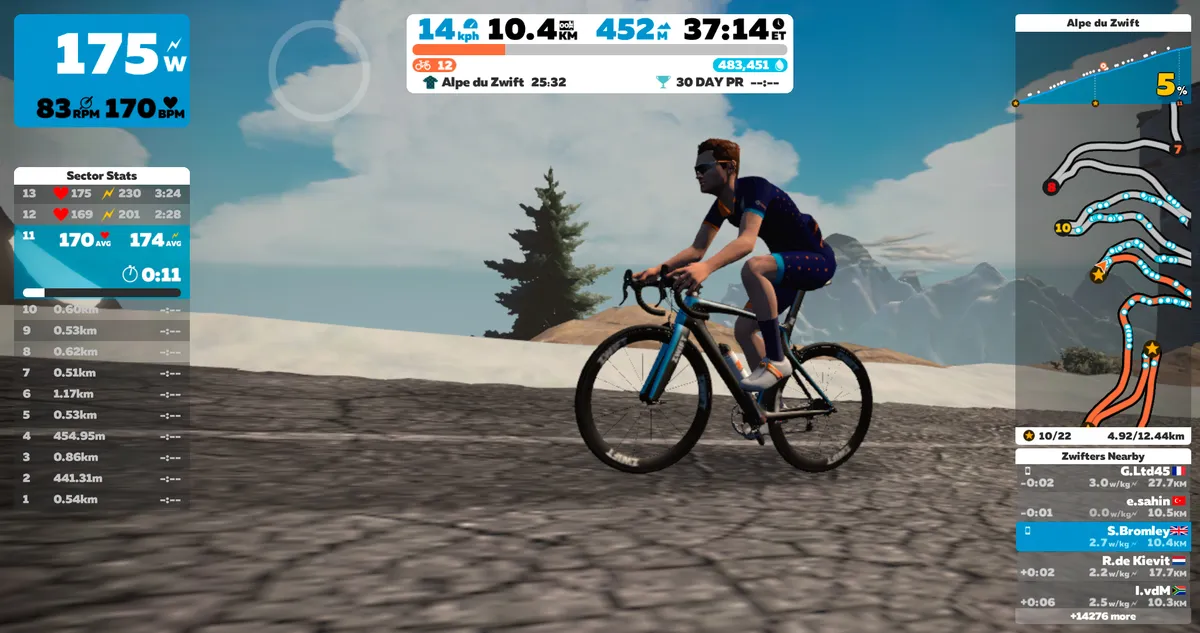
Zwift Meetups explained
The disadvantage of joining events is that you may also be joined by hundreds of other Zwifters, making it hard to be sociable with just the people you know.
This is where the Meetups function comes into its own. It allows you to create private group rides that are invitation only.
To create a Meetup, head to the events page on the Zwift Companion app and click the group icon (next to the bike / run icons) near the top of the page. ‘Create Meetup’ will appear in an orange bar just underneath and you’ll be guided through a few simple steps.
Simply select the date and time to schedule the ride, where you want to ride and for how long. You can then use the 'Customize Your Meetup' drop-down menu to select whether to automatically 'Keep Everyone Together' (more on this feature later) or to officially make it a race, by selecting to display 'Race Results' at the end of the ride.
Then you simply need to select who you want to invite – you can invite anyone who’s following you, and up to 100 people per ride.
Zwift has also recently added an option to hide other Zwifters from the view of everyone in the Meetup, called Meetup-Only View. When this is selected, only Zwifters in your group will appear on screen and leaderboards will be filtered so your group can compete for leader's jerseys.
This can be particularly useful if you plan to ride on a popular course at a busy time because the general traffic of other Zwifters can make it confusing to work out who is and isn't in your group. That said, if you're riding a quieter course, leaving this option turned off does help make the world feel more alive and immersive, especially if your group is a small one.
Once set up, invitees will receive a notification in the Zwift Companion app where they can respond "Going" or "Not going".
All you then need to do to attend the ride is log in to Zwift a few minutes before the scheduled start time. The game will automatically transport you and everyone else to the start of the group ride with a few minutes to go.
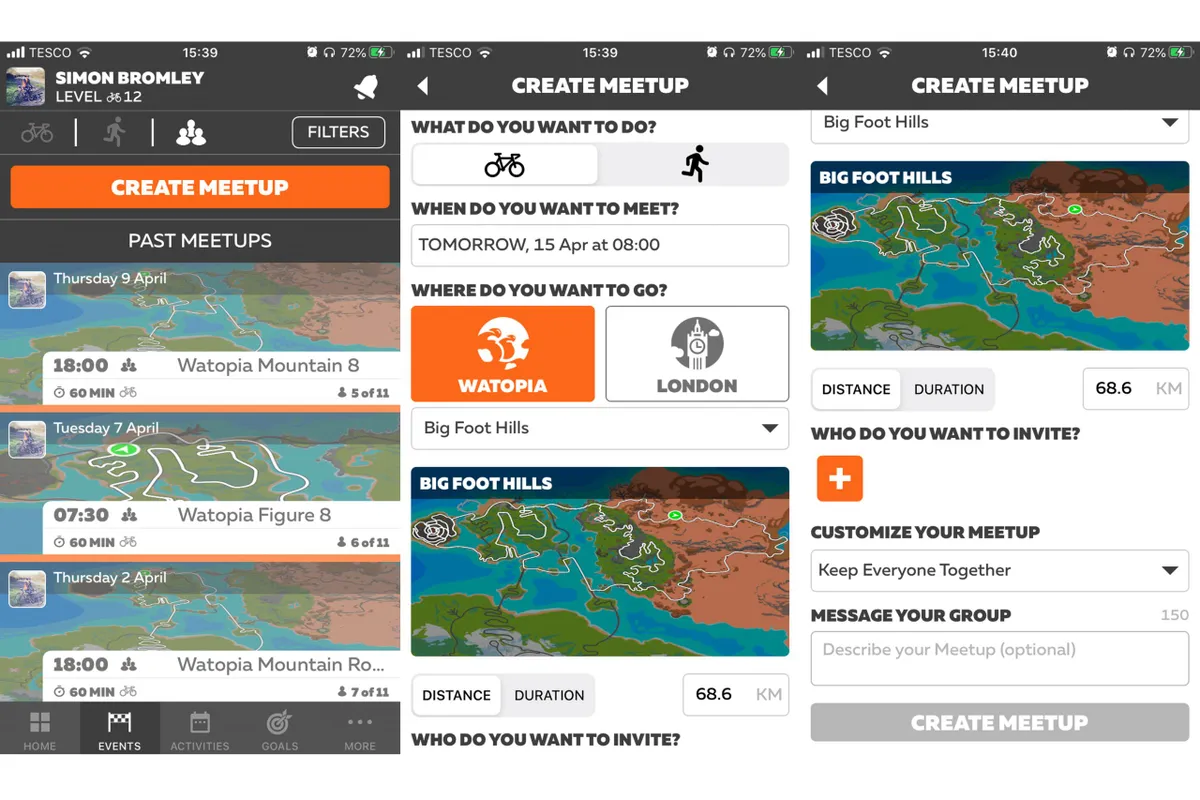
Four tips to create the perfect virtual group ride
Since social distancing rules and guidelines have come into effect, the BikeRadar team has been scheduling and attending regular group rides on Zwift.
Although we’re fortunate to still be able to ride outside in the UK, everything else is off the table for the time being, so virtual group rides have become a lifeline for staying connected.
These are our top tips to make your Zwift group ride as good as a real one.
1. To tether or not to tether
One of the key options to pay attention to with Meetups is the ‘Keep Everyone Together’ option under ‘Customize Your Meetup’.
Selecting this tethers your Meetup group together throughout the ride, regardless of differences in power output between riders. As long as you keep pedalling, the game will keep you in the group.
This is really useful if you have a group of riders of differing abilities because it can enable everyone to ride at a comfortable pace and keep it genuinely sociable.
If you fancy a more competitive ride, or simply want your buddies to keep up with the group of their own accord, then you can leave this option blank.
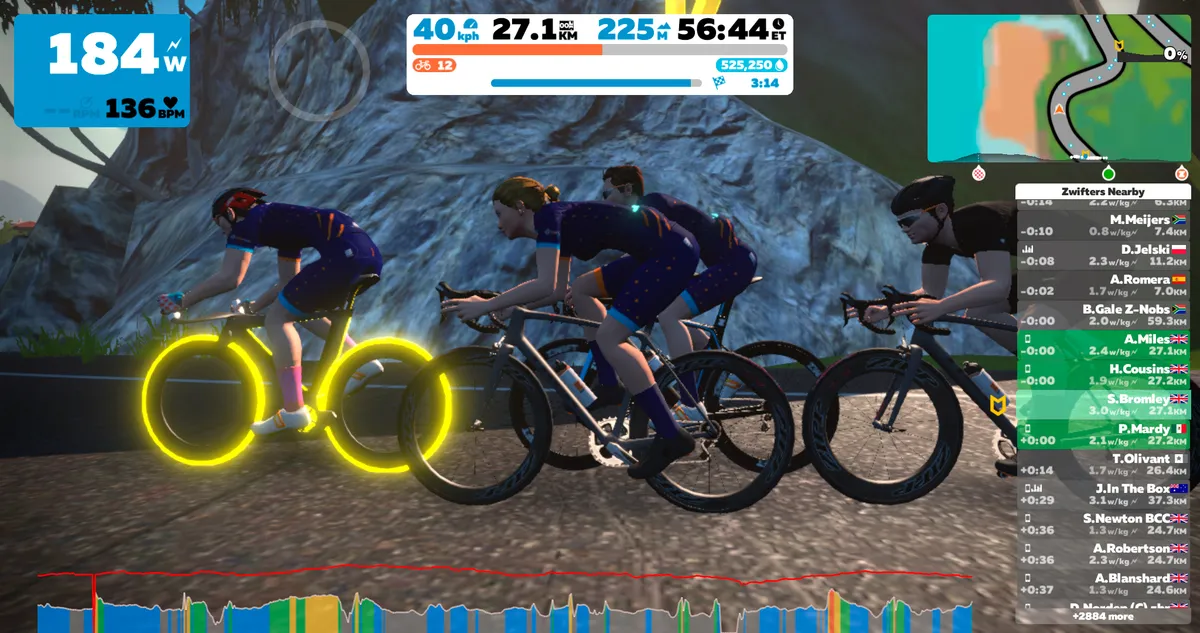
2. You can join up to 30 minutes late, unless it's a race.
In real life, there is always at least one person who’s late for the group ride… And on Zwift it's no different.
Fortunately, Zwift has recently added the ability for riders to join a Meetup up to 30 minutes after the scheduled start time. So, if you're running late, just log on as normal, and Zwift will offer you the option to join the Meetup as long as you accepted the invitation before the scheduled start time.
If the ride organiser has selected to show 'race results' from the ride, however, you won't be able to join the Meetup after it's started. After all, it's not a fair race if some people join half way through.
3. Have a chat
One of the best things about riding in a group is the opportunity to catch up with friends, chew the fat and make all your excuses in advance of getting dropped on the hills.
If you’re playing Zwift on a PC/Mac, you can hit ‘M’ to open up the message dialogue. Simply type your message and press Enter, and everyone close-by will see your message pop up as a chat bubble next to your name on the ‘Zwifters nearby’ panel.
If you’re playing on Android or iOS, you can tap the screen to bring up the menu bar, then tap the chat box icon to send a message.
Alternatively, you can use the Zwift Companion app to send messages to nearby Zwifters or privately, via the Direct Message option.
An added benefit of using the Zwift Companion app is being able to use the speech to text function. If there’s a little microphone icon on the keyboard you can tap that and dictate a message, the app will then automatically convert it to text.
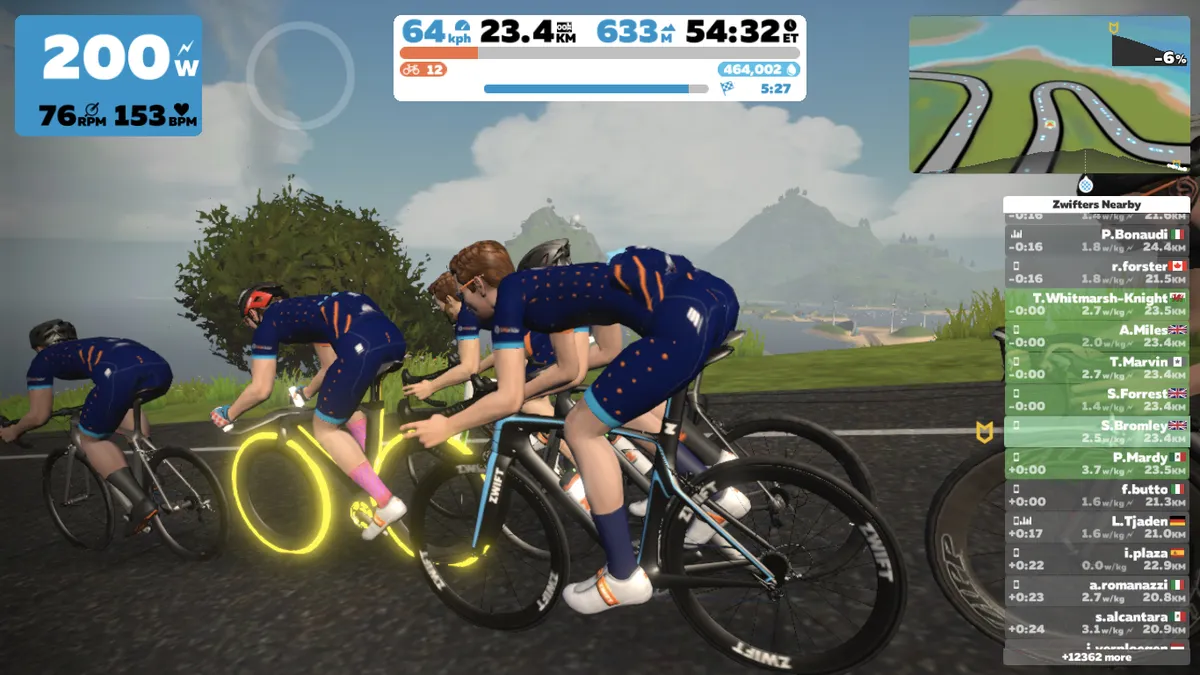
For a more immersive experience you might want voice chat, but there’s sadly no in-game function for that at the moment. There are plenty of free conference calling options online that you could try however, but you’ll need to organise those separately.
We’d absolutely recommend doing so though, because it makes a huge difference in making your virtual group ride feel more like one you’d do outside. It’s quite difficult to have a proper chat using the text messaging options, and fumbling around for your phone and laptop during a ride can be a bit unwieldy too (especially if you’re finding the pace tough).
The BikeRadar team has been using Slack to host our ride chats (both for voice chat during rides and general chit chat day-to-day), but free services such as Discord, Skype, Messenger and WhatsApp also offer similar functionality.
Most of these services offer video streaming capabilities too, but that will put extra pressure on your internet connection that could compromise the game’s performance.
All you’re likely to see is your topless, sweaty friends breathing heavily in a small room, so it might not be worth it anyway.
4. Ride in BikeRadar kit
Of course, we class all of our readers as dear friends, so you can unlock the BikeRadar kit for your avatar using the promo code “BIKERADAR”. Just follow these instructions.
It won’t cost you anything and we’ll be sure to give you an e-wave or a Ride On if we see you out on the virtual roads.