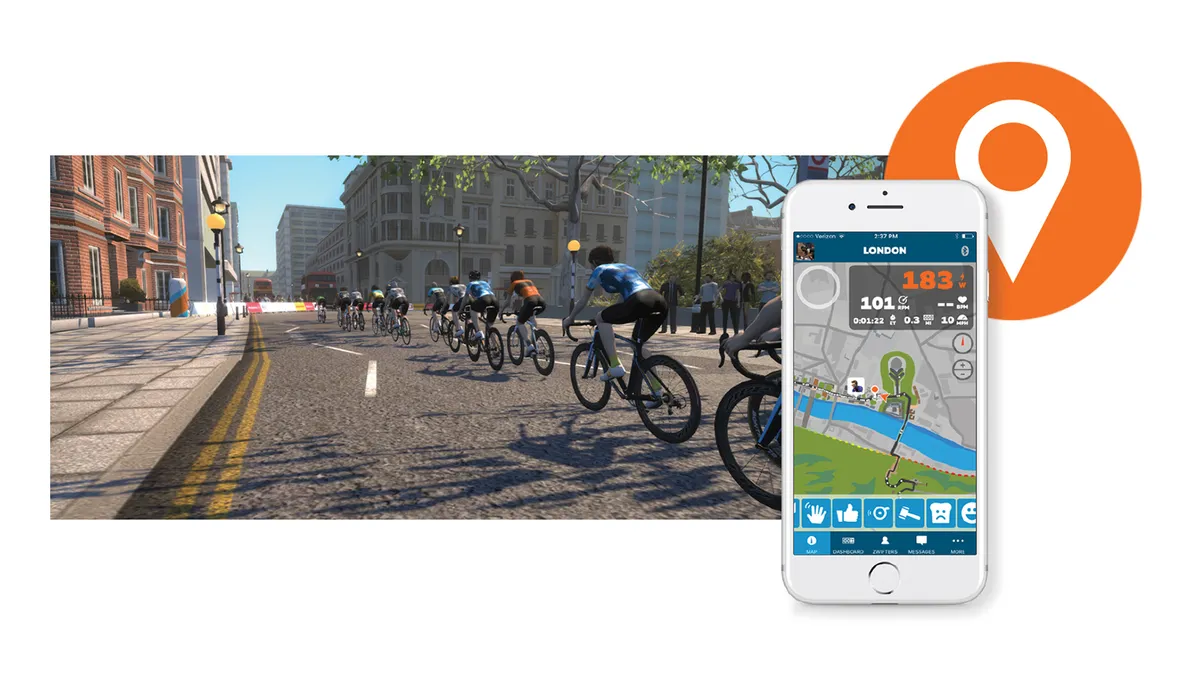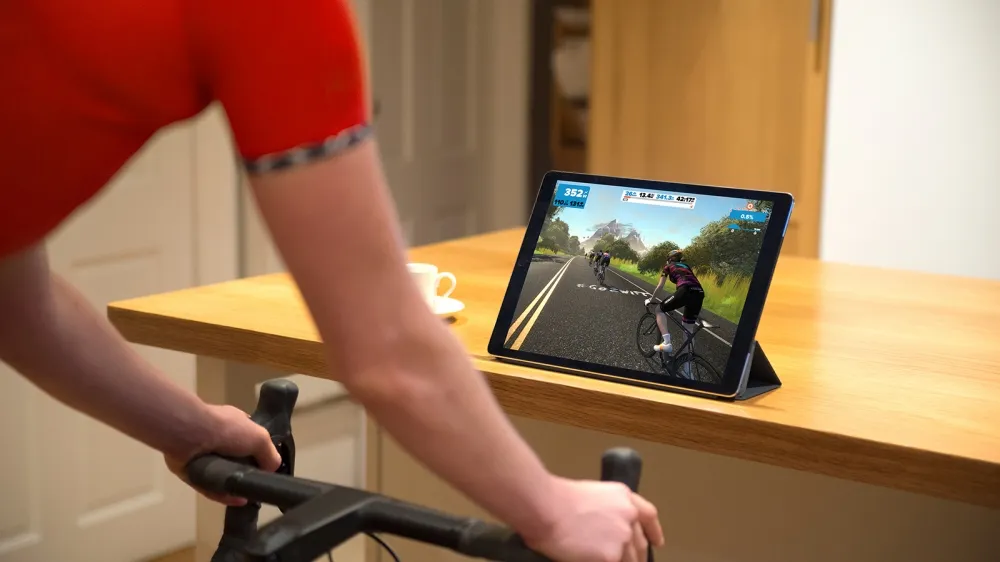This is a sponsored article in association with Zwift.
Are you a loyal TrainingPeaks or Today’s Plan user who never compromises on the plan your coach designed for the week? Did you always think that training on Zwift sounded cool but risky, as it would have jeopardised your structured workout?
Or, on the other hand, are you a dedicated “Zwifter”... but you would like more structured programs and maybe something specifically tailored just to yourself and your goals for next season?
If you’ve responded “yes” to one or more of the conundrums above, there is good news.
Zwift and Training Peaks
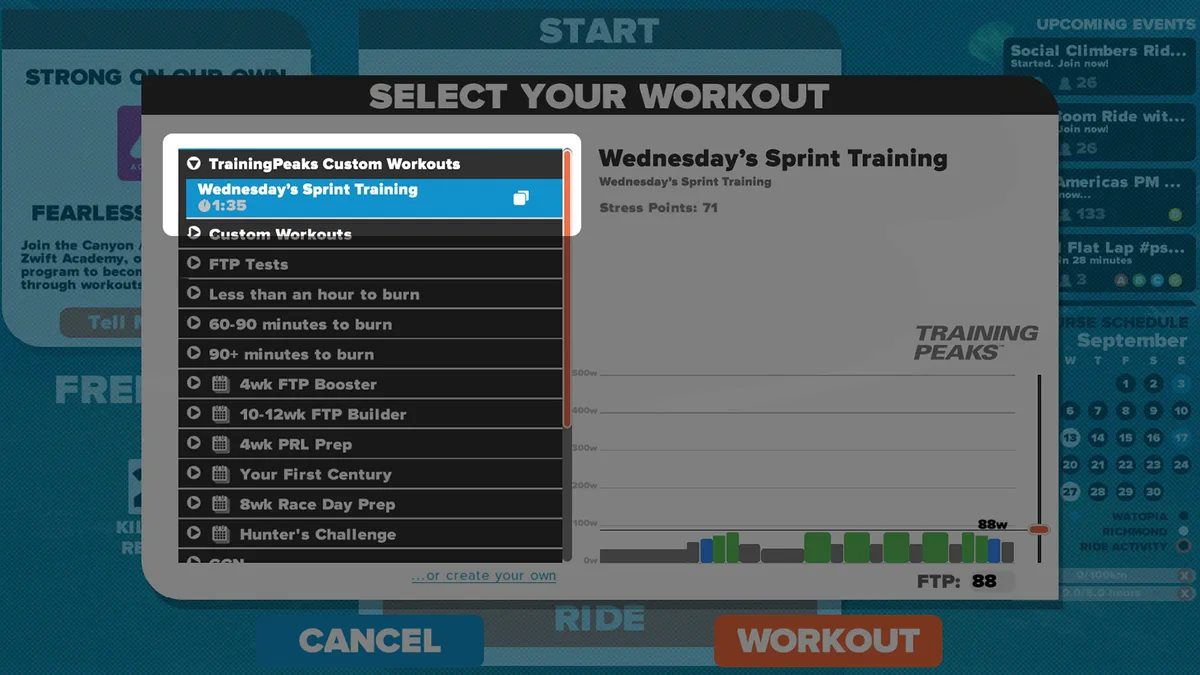
A new feature released in September by Zwift and TrainingPeaks has brought the two platforms closer than ever before and made Zwift an even more specific (and easy-to-use) tool for real training — not only playing.
Since February, it has been possible to download TrainingPeaks files saved as Zwo. and then manually upload them into Zwift. The process was somewhat time-consuming though, as you had to download the files from TrainingPeaks first, and later upload them onto Zwift one at a time.
Now, the whole process has been made automatic and has simplified the way you can have your TrainingPeaks workouts on Zwift. You'll actually find them ready to go for the cold winter months ahead, and you'll save much more time than through the previous feature.
How to set up
First, make sure that your Zwift account is connected to TrainingPeaks.
To do this, log in to your profile from the Zwift website, select settings from the dropdown menu at the top right of the screen and then click on “connections” on the left one that will appear.
If Zwift and TP profiles are not paired yet, just click the button to enable this option or — as Zwift customer support also suggests — unpair and then re-pair them just in case.
You also want to make sure that the workouts you have planned on TrainingPeaks are saved via the Structured Workout Builder, otherwise they will not appear on Zwift.
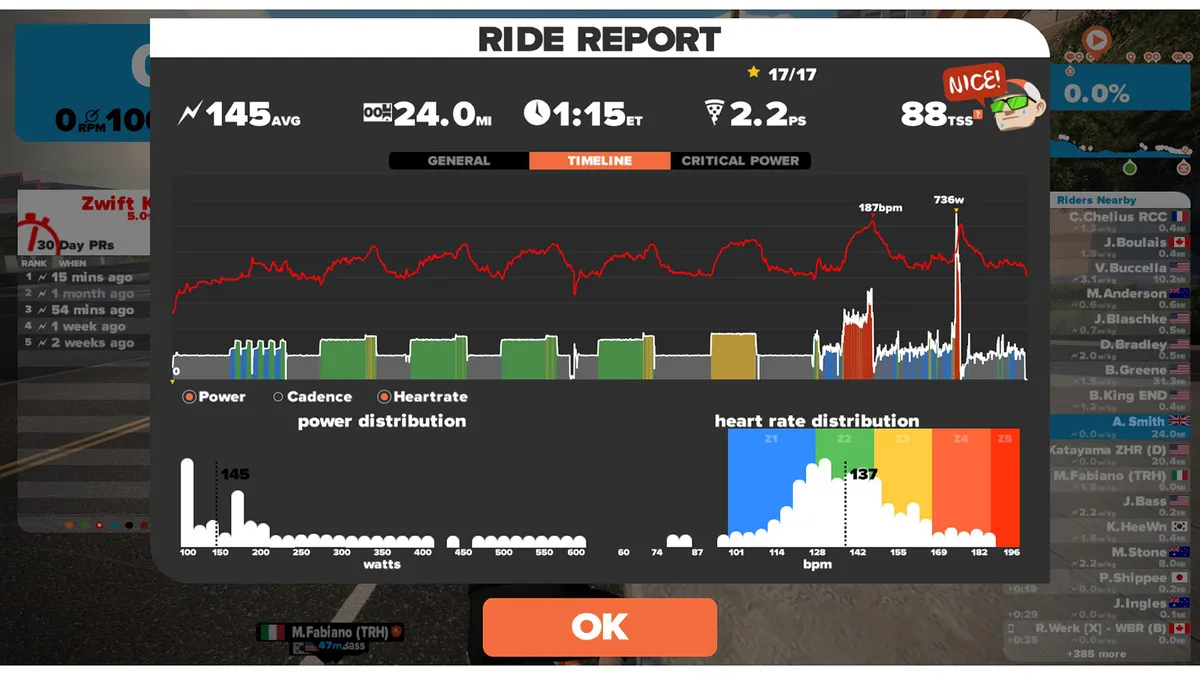
If they’re not saved in this format, ask your coach to write them in this format for you — or if you don’t have a coach, just write them down and save them this way.
Finally, the next time you log into Zwift you will find the TrainingPeaks workouts in a specific dropdown window on the home menu before the ride begins (TrainingPeaks Custom Workouts).
A final thing to remember is that you will only find the workout planned for that specific day, so if you’re looking for next week’s TT specific trainings, don’t despair, it will show up just in time!
Workouts and training plans
On TrainingPeaks, you will also find specific workouts and training plans built with Zwift training sessions in mind.
The “4 Week Sharpen Up!” is one of them; it includes specific sessions such as the “One Leggers & Fast Pedalling Active Recovery Day” (1:30), “FTP Shots!” (2 hours), or simple 1-hour Endurance sessions.
These files were written by coach Paul Ozier of High Power Coaching. As he suggests: “I prefer my athletes to do the intense workouts on the trainer using Zwift. This allows for precise and uninterrupted efforts."
Once you've ended your ride, the Zwift file will automatically be sent to TrainingPeaks – ready to be viewed and analysed.
Zwift and Today’s Plan
Since July 2017, you have also been able to sync your Today’s Plan Workouts with Zwift on your iPhone and iPad (but check that your app is updated to v1.0.18779). Do it the same way you would when pairing Training Peaks’ workouts: go to the Zwift website, select settings from the dropdown menu at the top right of the screen and then click on “connections” on the left one that appears.
If Zwift and Today’s Plan are not paired, click the button to enable this option. You can build your own workout or follow your coach’s plan. Either way, find your daily workout in the Today’s Plan folder before starting on Zwift.
Once you have selected your desired workout, you can follow the session on Zwift without having to memorise the specific sets and reps. Instead, they will show up directly on your screen. You won’t miss them!
Your Zwift workout will also be saved and directly uploaded on your Today’s Plan account.
Create your own Zwift workouts with Zwift’s Workout Creator Tool
If you want to ride a different structured session on Zwift than one from Training Peaks or Today’s Plan you have other options.
The first is to choose from one the several different pre-made workouts you can find on Zwift just before starting your ride. These can be FTP tests of specific sessions targeting your FTP thresholds, aerobic intervals and other features depending on the specific fitness goal you’re targeting.
The other solution is to create your own workout using Zwift’s visual workout creator. When you’re on the workout selection in Zwift, scroll down to the Custom Workout section and click “Create a new workout”.
From here, the next steps are really easy — and a lot of fun if you’re a workout monger. After having named your workout (probably the most fun part!), you can drag and drop the training blocks (warm up, intervals, cool down, freeride) and specific zones from the side panel to the main workout body. You then can give tags to your session to make it more personalised.
Zwift Group Workouts
An extra push to make structured training more social and motivating is Group Workout mode.
With this option all riders train to the same effort level (a percentage based on their individual Functional Threshold Power — FTP). So regardless of power output, the group is kept together on the virtual roads of Watopia, London and Richmond.
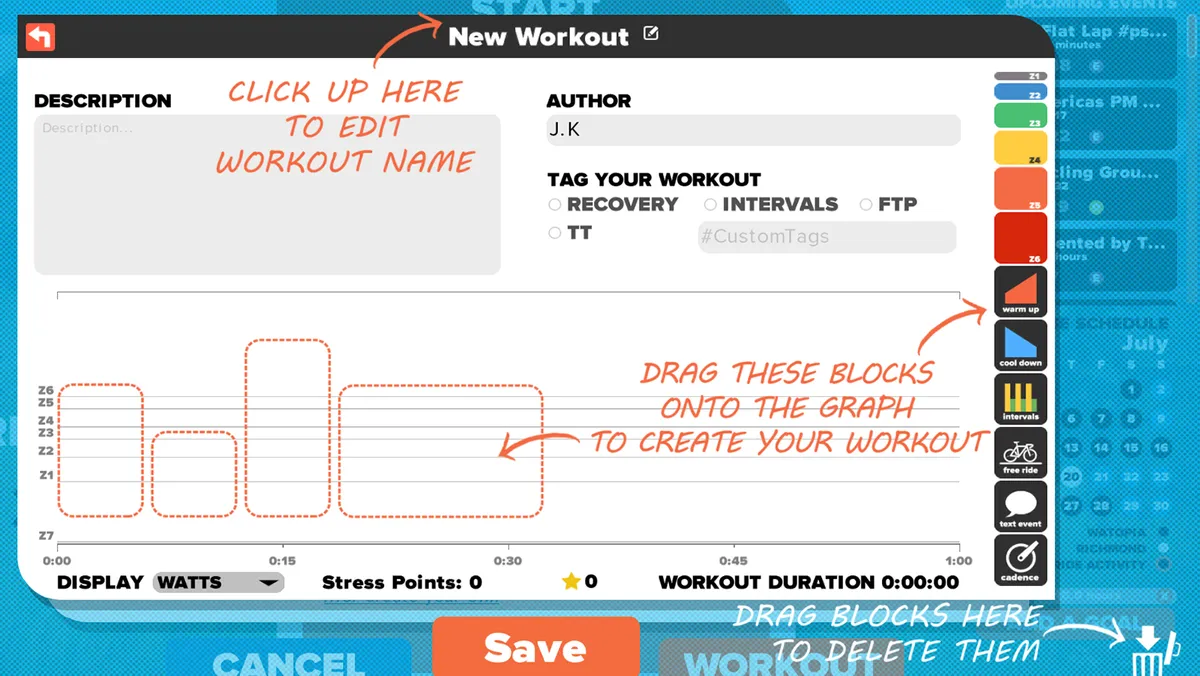
Zwift has already rolled out a large amount of pre-structured workouts designed by professional coaches and will be adding extra content every month, including Workout Programs that enable Zwifters to take part in online training camps from home.
While these programs can propel a cyclist’s performance through improved power output, sprinting and climbing performance, Group Workouts also make Zwift a more compelling fitness choice for those just looking to stay healthy and fit, whether they consider themselves a cyclist or not.